How to calibrate the battery on an iPhone? Battery calibration process increases battery life and provides longer charging time.
Battery calibration in iPhone mobile phones increases the performance and battery life of the device. If the battery usage time is short or there is a problem with the battery, calibrating the battery is for you.
Apart from the above situation, if there is a sudden drop in battery level or a problem with the battery indicator, you can do this again.
According to a statement from Apple, battery calibration is performed on almost all devices that come with battery errors. This process sometimes solves battery problems. Unless the battery is dead.
We recommend that you research current content before trying the procedures.
iPhone Battery Calibration: Optimizing Battery Performance
Battery calibration is essential to maximize and accurately measure your iPhone's battery performance. In this article, we will explain step by step how to calibrate your iPhone battery.
What is Battery Calibration?
Battery calibration is a process that allows your phone's software to accurately understand the battery's charge level and performance. Your iPhone's battery tends to lose data over time, which can cause incorrect battery percentage display or sudden shutdowns. Calibration helps accurately measure the actual capacity of the battery.
How to Calibrate iPhone Battery?
- Prepare Your Phone:
- If the battery charge level is 20% or lower, charge your phone and wait until it reaches at least 50%.
- Completely Discharge:
- Using your phone, let the battery drain completely and wait until the phone turns off automatically.
- Charge:
- Now fully charge your phone. Do not use your phone during this process and use an original or reliable charger if possible.
- Wait for Full Charge:
- Once your phone is fully charged, wait a little longer (about 1 hour).
- Turn Off Your Phone:
- Turn off your phone completely.
- Recharge:
- Start charging your phone again. This time, wait for your phone to charge completely.
- Return to Normal Use:
- You can now start using your phone normally. The battery should now be correctly calibrated.
How Often Should Battery Calibration Be Done?
Ideally, it is good practice to calibrate the iPhone battery once a month. This is enough to optimize battery performance and avoid misleading battery percentage issues. Additionally, it can help extend the life of the battery.
iPhone battery calibration is important to maximize and accurately measure your phone's battery performance. By following the above steps, you can observe the actual capacity of the battery more accurately. It also provides a more consistent display of battery percentage and prevents sudden shutdowns.
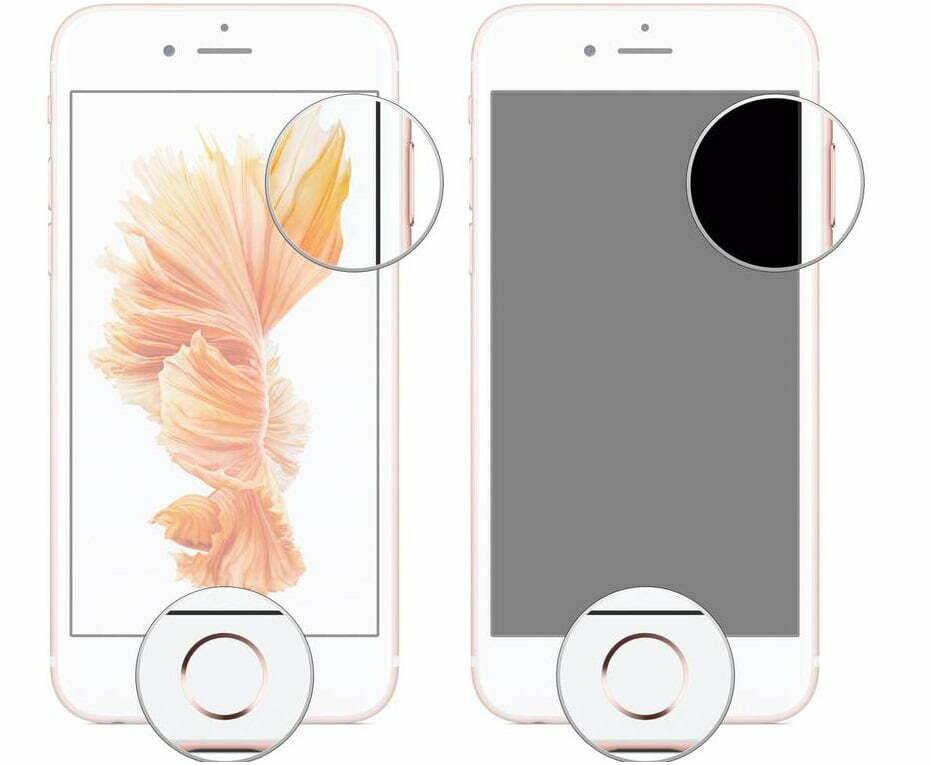
How to Calibrate iPhone Battery?
- Use your iPhone until it is fully charged. When the phone turns off, turn it on again and make sure that the battery is fully charged.
- If you have time and do not need the device, do not charge it for a day. If you have to use it, do not charge it for 5-6 hours.
- Do not play with the device while charging the phone. If possible, charge the phone while it is turned off and do not unplug the iPhone until it is fully charged.
- If the battery is full, turn the phone on without removing it from the charger. Then press and hold the “Power and Menu” buttons until you see the Apple logo.
- If the device has reset and turned on, you can now unplug it from charging.
- You can calibrate your iPhone battery every 1-2 months.
Take into account the publication date of our content in which we answer the question of how to calibrate the iPhone battery.
iPhone Battery Calibration Problem
Calibrate the Battery:
- Now start using your phone normally. The battery should be more accurately calibrated after this process.
3. Check for Software Updates:
- Make sure you update your iPhone's operating system and apps to the latest versions. Updated software may affect battery performance.
4. Do a Hard Reset:
- To restart your iPhone, try doing a hard reset. This may help resolve some software issues.
- If you're using an iPhone 8 or newer:
- Quickly press and release the volume up button.
- Quickly press and release the volume down button.
- Then, press and hold the power button on the side and wait until the Apple logo appears.
- If you're using an iPhone 7 or 7 Plus:
- Press and hold the volume down button and press and hold the power button.
- Wait until the Apple logo appears.
- On other models:
- Press and hold the Home button and the top power button simultaneously.
- Wait until the Apple logo appears.
5. Allow More Time for Calibration Process:
- If the initial calibration process fails, wait for a few days and repeat the same steps several times.
6. Get Professional Help:
- If the above steps do not resolve your issue, contact Apple Support or an Apple Authorized Service Center as there may be a physical problem with your device's battery.
Not:Battery calibration will not improve the health of your device's battery or completely replace it. However, it is important to optimize battery performance and provide a more accurate display of battery percentage.
Remember that iPhone battery calibration can be a process where you may encounter problems, but being patient and following the above steps carefully can help you solve your problem.




