What is Android hard reset and how is it done? We see that most users encounter this term in some way. It is the first choice that comes to mind, especially when it comes to the key lock problem.
In this content we prepared years ago, we talked about the rise of mobile devices. We said that there was a significant increase. The spread of the internet triggered rapid transitions to mobile devices. As you know, smart devices without internet are of little use. Especially when it comes to online games, it is now a must for every phone. Let us point out that users who never disconnect from social networks, which is a place to spend time in every field, have 3-4 social applications.
We believe that there is nothing more natural than mobile devices that are used so actively causing problems over time. We seem to hear every user say, "My phone is not working like it was the first time." The first method that comes to mind for the first day is to choose solf reset or, in other words, recovery mode.
What is usually done for resetting is as follows:
- The phone is turned off,
- We must press and hold the volume up and power buttons of the phone for 5 or 10 seconds,
- The keys are released when text or the software logo of the device is encountered on the screen.
If hard reset is not possible;
- Check the phone's charge and wait for it to be charged sufficiently.
- Make sure the buttons are kept pressed,
- Exclamation by typing no command! When it comes to the screen, it is expected to be opened by pressing and pulling with the volume keys and power,
- If it still doesn't work, repeat the process.
- If everything has been tried, the problem will be eliminated by flashing the ROM.

What does Hard Reset mean?
Hard resetIt is the process of restoring a device to its default factory settings by deleting all its data. This process is used for tasks such as improving the performance of Android devices, fixing any software problems, cleaning registered user accounts, or cleaning all personal data before selling the device. However, let's not forget that it is possible to recover deleted data.
Instead of a hard reset, it is generally preferred to reset the device to factory settings. However, there are times when it is not possible to access device settings due to some problems. In these cases, we perform hard reset steps on the devices by using certain key combinations or by entering a special recovery mode.
Before performing a hard reset, all important data must be backed up. Because with a hard reset, all data will be deleted and difficult ways will be preferred to return it. Additionally, in order for this process to take place, you must make sure that the device has sufficient charge or the operation must be performed while it is plugged into the charger. If the device's battery runs out or is insufficient during the hard reset process, the process will be interrupted and the device may be damaged.
In the hard reset process, the brand and model of the device is important. In rare cases, these steps vary by device. For this reason, before performing a hard reset, this process should be researched according to the model of the device.
To summarize, this process restores the device to its original settings by deleting all the device's data.
General Information on Reset Function
If you pay attention to the history of our topic, it is old. But some years we update and make adjustments. We think it would be healthier to use the parts that are useful to you here.
Hard reset,AndroidIt is the process of deleting everything in the phone's memory by pressing key combinations outside the menu, returning the phone almost to the day it was first purchased. In short, restoring everything to factory settings on your phone means deleting it. These are the hard reset steps we should use when phones are infected with malware, freezes and software problems occur.
Although the interface and operation options vary on each phone, almost every phone has the "Return to factory settings" option in the settings section.
Once confirmed, all data in your phone's memory, except the SD Card, will return to the factory settings. Although the reset process varies from phone to phone, it takes a few minutes and this process will cause the device to consume a lot of battery, so make sure that the device is fully charged while doing this process. https://www.andronova.net

Usage Areas of Hard Reset
It is seen as a hard reset or returning to factory settings and provides a clean use by deleting all data, settings and applications of your device. By the way, it is also very often preferred for resetting a forgotten pattern lock.
- Troubleshooting Performance Issues:Devices may slow down or freeze over time depending on usage. Here, the excessive accumulation of applications and data causes performance problems on the devices and sometimes shortens the charging time.
- Resetting Forgotten Lock Password:If you forgot the pattern or password information when turning on your device, the hard reset process can be tried for these.
- Restoring Rooted Devices:If you have rooted and are experiencing problems on your device, a hard reset can solve the problems by returning the device to pre-rooting.
- Virus and Malware Cleaning:If your device is infected with malware, hard reset is one of the best options to clean it. However, all your data will be deleted.
- Privacy and Pre-Sale Reset:Before selling the device or giving it as a gift to someone else, know that resetting the device alone will not provide a solution. To do this, either overwrite the data or use a permanent deletion application.
- Update Problems and Errors:Android updates and applications can sometimes cause problems. Hard reset helps eliminate errors experienced after the update.
General Steps on Android Devices:
- Backup:First, back up any important data on your device.
- Resetting via Settings Menu:There is a way to go to Settings > System > Reset > Factory data reset. This may be your first choice.
- Recovery Modu ile Hard Reset:If your device does not turn on or this section is not accessible, start the device in recovery mode.
- Device Specific Key Combination:Each manufacturer's devices have different key combinations for resetting. Research your device.
How to Perform a Hard Reset?
- After checking the charging indicator of your device, turn off your device,
- Press and hold these three buttons: Volume up + Menu and next to the Power button (turning the device on and off),
- It provides operation with “Volume up + Power key”, sometimes “Menu + Power” and rarely “Volume down + Menu and Power” keys.
- If an option saying "Wipe data factory reset" appears, confirm it with the "Power" button (turn on the device).
- Confirm by selecting “Yes” with the “Volume down” button,
- After the reset process is completed, you return to the first option,
- Now press the “Power” button again.
By selecting whichever of these options is available on your phone, you can reset your phone to factory settings by entering the desired security code.
In some cases, the menu option cannot be accessed. Here, if you have a phone, press the Volume + Power buttons on the side at the same time to go to the operations menu after passing the opening screen. When the factory settings menu appears on the screen, stop pressing the buttons. Before the phone starts, you will see a recovery menu.
How to Do It in Different Models?
There may be differences in these steps on some Android mobile phones. If there is a pattern lock problem on the phone, formatting steps are taken to break the lock. In some brands, the pattern lock can be removed by updating the software on the computer with their own software. We have included general methods below. If you cannot follow these steps on your device, you can contact us in the comments section below the news.
Some of them are as follows;
- With menu, volume up and power keys,
- In some, sound amplification and power,
- Finally, it can be done with sound reduction and power.
Note: Before doing this, if the phone can be started without any problems, you can make a backup of your important data. After this process, everything saved on the phone will be deleted. If the hard reset does not work, it may be because the charge level of the device (10% - 50%) is insufficient. In some cases, it can be seen that this process is not caused by software. Below, options from 1 to 6 are given to be tried separately.
How to Format a Phone?
This is the first preferred method in case of software errors on Android-based devices and when the pattern lock password is forgotten. This process eliminates the problem by returning the device to the time it was first purchased. Another general name for this section is known as "Recovery".
Sometimes this option is confused with factory settings. You can understand the difference of the H. reset process from the following aspect. It should be noted that when the IMEI device is reset to factory settings, the IMEI will not be deleted, but it will be deleted upon reset. It is necessary to pay attention to the problems that may occur while doing this process. Sometimes the process gets interrupted and sometimes it stays on the opening screen after the device is restarted.
The reset process is done with the volume keys and sometimes it may require a high charge level.
Hard reset on some models;
- The device is turned off,
- It can be done by pressing and holding the volume up button and then adding the power button while performing the operation with the menu button,
- If there is no physical button in the menu, then the volume up and the device are operated with the keys used to turn on the device.
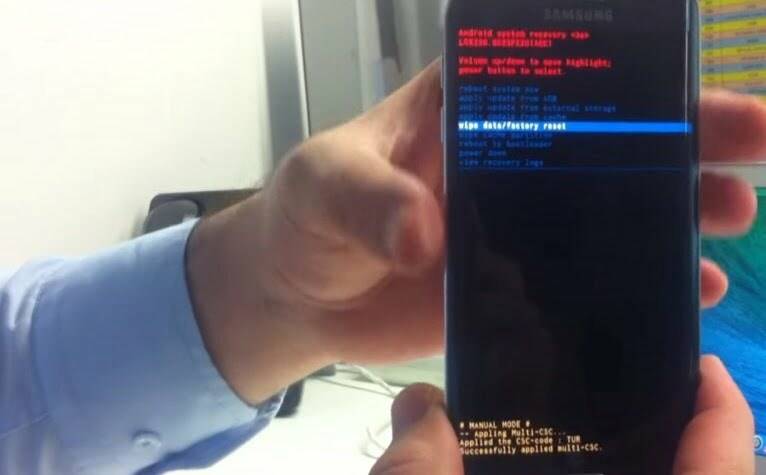
If you do not perform the operations in the content,hard reset does not happenWe recommend you to review the article.
Our next suggestion topics are:






Ekran kilidini açmak için hard reset yapmaya çalışırken cihaz açılıyor
Bunun olası sebepleri şöyle:
Cihazın yeteri kadar şarj seviyesine ulaşamaması
Tuşlara tam basamamanız veya sorunlu olmaları
Geç kalıyor olmanız
Yanlış tuşları kullanıyor olmanız
Nadir bir durumda işletim sisteminde sorun oluşması
Güncel deneme uyarı verse dahi yorum çıkıyor mu
Hard reset ekranı gelmiyor. Ses tuşlarını doğru kullanıyorum ama cihaz açılıyor.
Daha önce yazmıştık buradaki sorun şarjdan, tuşların doğru basılmamasından, tuşlarda sorun yaşanması ve yazılım kısmında sorun görülebilir.